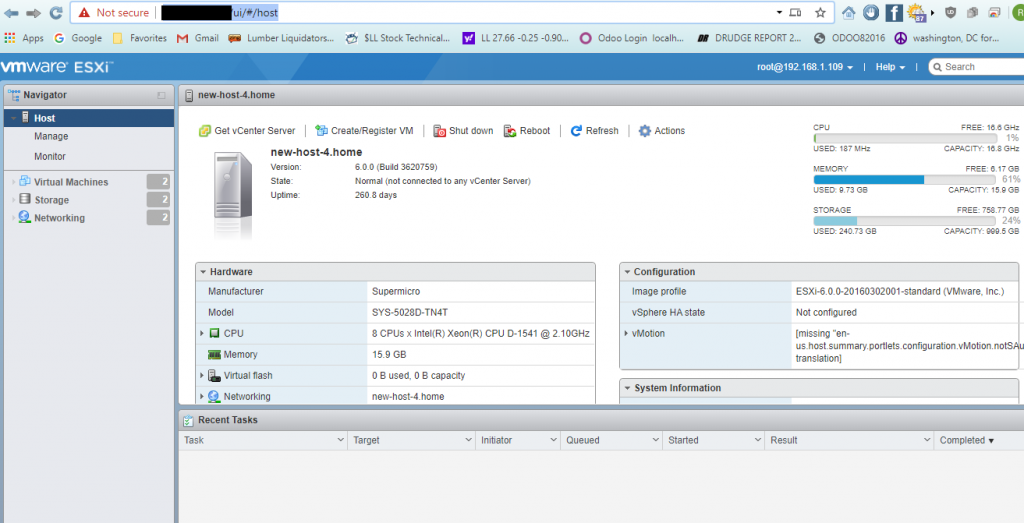Using: VMware ESXi Version 6.0, NetExtender Windows Client Version 9.0.274 and vSphere Client 6.0 or Browser
Purpose: You may need to connect to the Hyper V Terminal to power on or perform maintenance on the VM that is installed within the Hyper V Terminal. Please follow the steps below.
- On a windows computer download and install Dell sonic Wall NetExtender (This is used to VPN into the local network)
https://mysonicwall.com/muir/freedownloads
Select NetExtender from dropdown menu. > Click Download link
current version 9.0.0.274
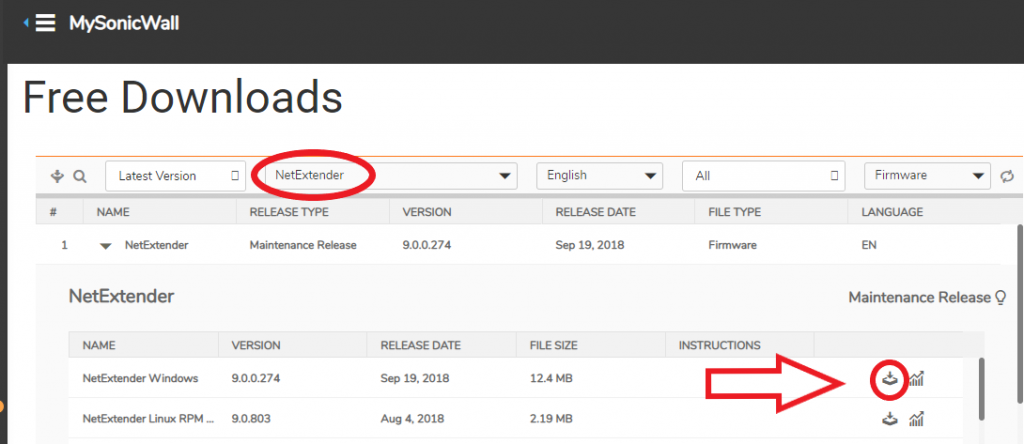
- Run and configure NetExtender
Server: [your routers VPN IP address:port]
Username: Your Username
Password: Your Password
Domain: LocalDomain or your Domain
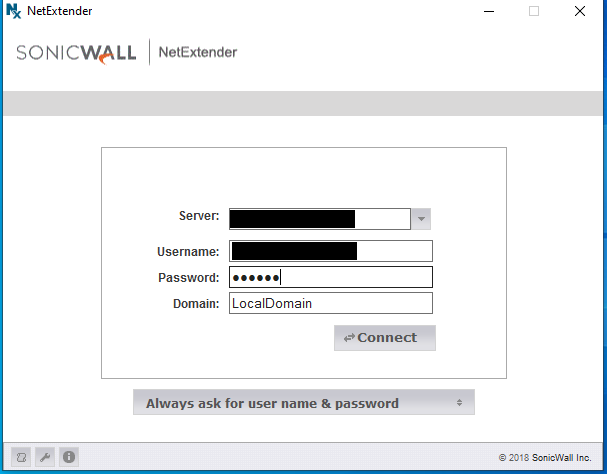
4. Click Connect. >Then click Accept for Security Alert.
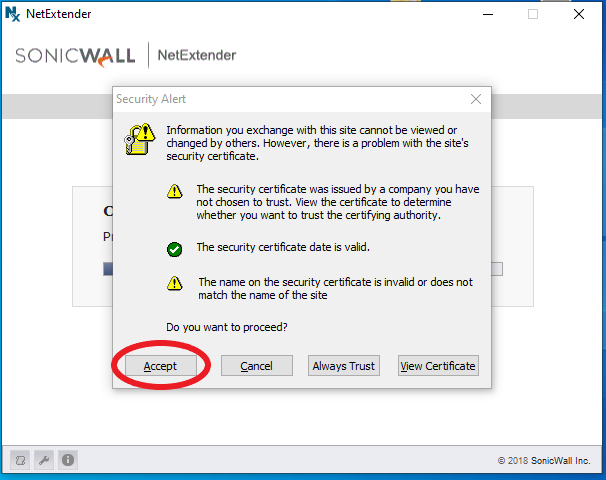
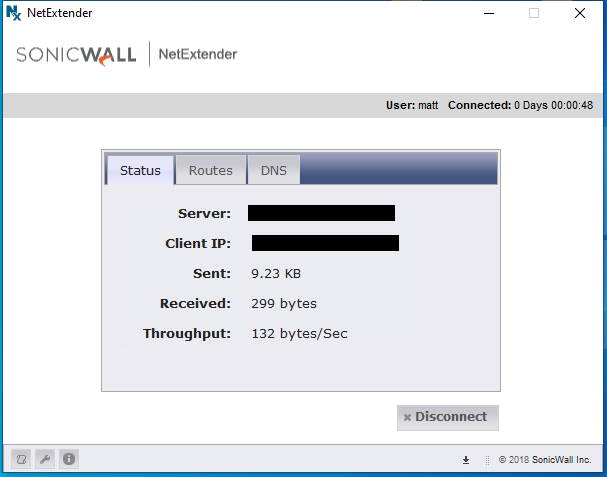
- Download and Install and Run vSphereClient Version 6.0
http://vsphereclient.vmware.com/vsphereclient/5/1/1/2/5/0/8/VMware-viclient-all-6.0.0-5112508.exe - Enter – IP address /Name: Your IP address, Username: and Password:
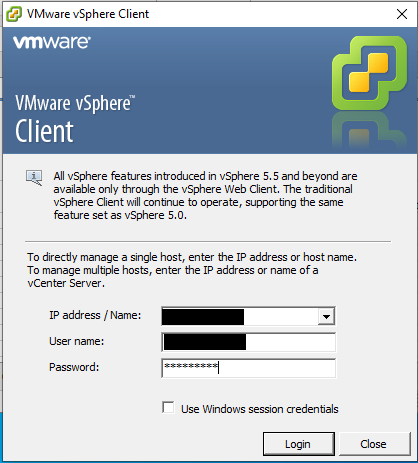
7. Click Login. Then click Ignore to Security warning
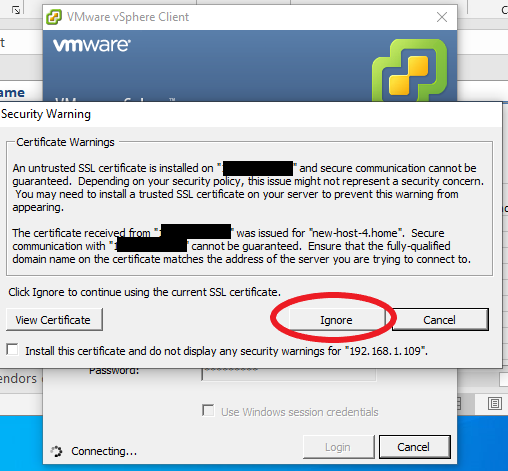
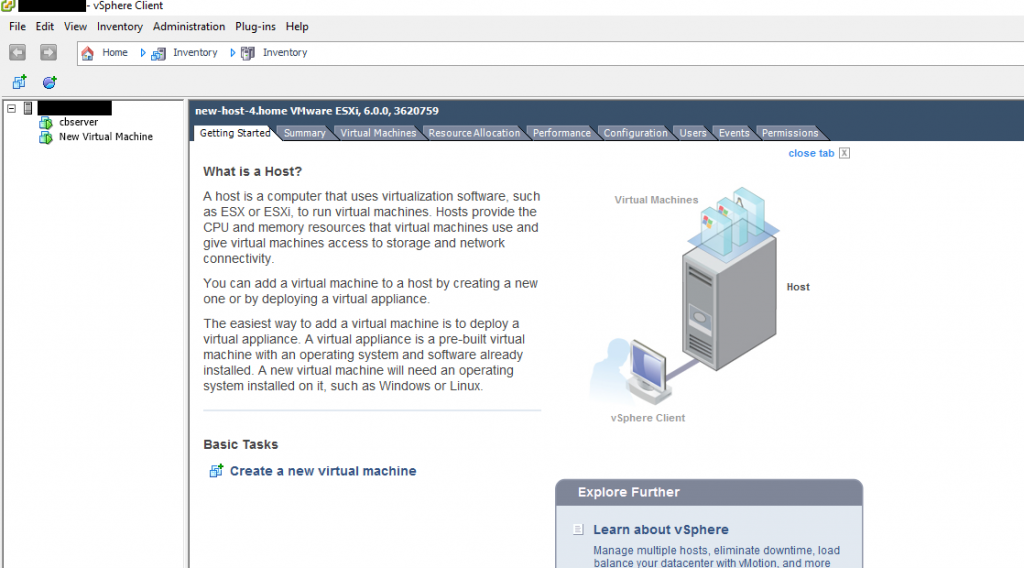
- Expand Server by clicking +. Then Click Open console.
- Right click Server “your server” to get submenu. Select Guest then CTL-ALT-DEL to get login screen. Then select Open Console to get a bigger / separate screen window.
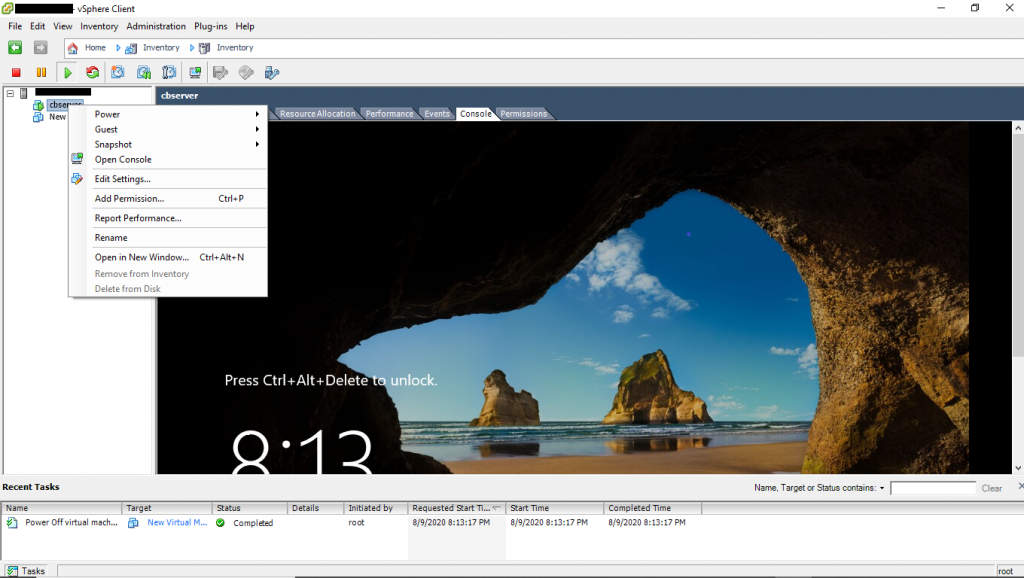
If you don’t use vSphere to connect you can also use your computers browser.
Open: URL: https://your IP address/ui/#/host